Saving Android Battery Life
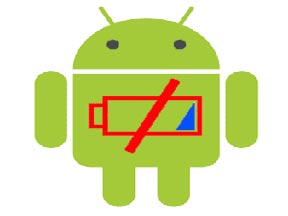 Many Android smartphone users find that they want more tips on saving Android battery life. Saving Android Battery life is important because smartphones drain battery very fast and thus resulting in a flat battery before the end of the day. Charging extensively or every now and then is going to be detrimental to the health of the battery, because all battery packs have something called charge cycles. If you charge before it is drained, you will end up with a battery that depletes faster then it should do, way before the actual life span of a product.
Many Android smartphone users find that they want more tips on saving Android battery life. Saving Android Battery life is important because smartphones drain battery very fast and thus resulting in a flat battery before the end of the day. Charging extensively or every now and then is going to be detrimental to the health of the battery, because all battery packs have something called charge cycles. If you charge before it is drained, you will end up with a battery that depletes faster then it should do, way before the actual life span of a product.
Carrying portable chargers is also not a very good solution as it is very cumbersome to hold a phone with something attached to the phone and have it dangling at the end of your phone. Don’t look too stylish even if you try to see it as an accessory. In this article, I will show you some techniques that you can use when it comes to saving your Android battery life.
1. Throttle down your CPU
High end Android smartphones have powerful CPU which will drain battery life like a thirsty camel drinking lots of water. But simple functions like texting, messaging, listening to music up to web browsing does not require a maxed out 1 Ghz processor. You can download and install CPU tuner app to set a lower max CPU level to limit the speed of the device to a lower but acceptable value. For instance, a speed of 600 Mhz is more then enough to even play games smoothly. Download SetCPU or CPU Tuner app to set a control on your device. However, such apps will require you to root your device.
2. Disable Background data and Auto-sync
Smartphone apps will sync the data of certain installed apps like facebook, news, twitter and many more. But not all these information have to be synced to you real time. Some apps like news or facebook can have their sync options disabled or turned off. Because the app itself will check for latest update when you start the app. Who checks online all the time for the latest news? You only need the information to be loaded when you have the free time to read them. Disabling Background data and Auto-sync will not stop you from accessing these apps. Even if the Background data is disabled, you will be prompted to turn it on if you are starting the apps that need to use the Background data.
Go to Settings => Accounts & Sync => untick the Auto-sync check box. You will save more battery if you uncheck the Background data.
3. Shut down unnecessary Services
Android starts a lot of Services before hand irregardless the fact that you are not running or using the app at all. Shutting down as many Services as you can will save battery life because the phone itself is not running additional services. But you will need to take note that some services are critical and will disable certain features if you stop them. For instance if you disable the ObexService service, you will not be able to get the menu when you connect the Android phone to your PC asking you to choose between tethering or thumb drive.
If a service starts again by itself, it means it is a required service. Take note of certain services that bear names with keyboard or touch. Do not disable such services since there is a danger switching of the on screen keyboard instead.
4. Lower the brightness levels
Many people fail to see that lowering the brightness levels can save lots of battery life. Sometimes when you are indoors, or at night when the sunlight is not glaring, you can always lower the brightness levels. While it may be frustrating to alter the brightness manually all the time, you can download apps that allow you to switch the brightness levels between a few presets. Some apps are in the form of a widget for quick switching. One such app that you can use is the Brightness Profile” App from Craig G.
5. Avoid killing all apps
I know it is tempting to start the task killer apps and flush the apps off. While this may obviously speed up the Android phone, the apps will be started up again automatically because an Android phone will start up some apps from time to time to save on the time required to start when you run the app. If you keep on killing the apps, it will waste more battery by having to start apps over and over again. Only kill the apps that consume too much battery life if you must, such as games.
6. Use JuiceDefender app
It is not my personal preference to use such an app, even though it does really save a chunk of battery life, the JuiceDefender app resorts to turning off 3G, and Wi-Fi or Bluetooth amongst other services to save the battery life. But as a result of this, the user experience is going to be affected because you will end up waiting for the 3G to come back on if you need to check facebook or email all of a sudden. Unless you are a user who only uses the Android phone for simple tasks like SMS and calling, I don’t really encourage the use of such an app.
Here are some of the tips on Saving Android Battery Life I have been using all these while. I have personally found them very useful in extending the life of my Android phone. I hope that computer geeks out there will benefit from them as well.
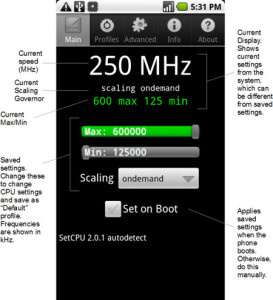
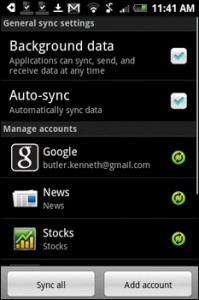
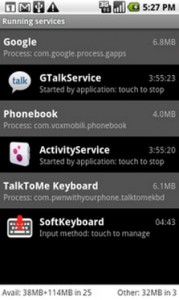
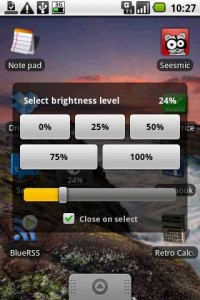
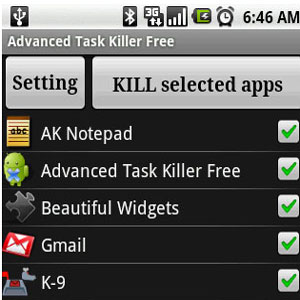
Leave a Reply
You must be logged in to post a comment.