Install Ubuntu Onto USB Thumb Drive
 Everyone will eventually come to a point in time and end up crashing their Windows , therefore it’s a good idea to have a contingency plan to Install Ubuntu Onto USB Thumb Drive, in case such an event ever aries, whip out the Ubuntu thumb drive, stick it into your USB port. you’ll instantly gain access to your files and do your backup. Since it’s a full running operating system, you’ll be able to get on-line and do your net surfing, whereas you can take your own sweet time to re-install the Windows. Install a full installation of Ubuntu within an USB thumb drive is additionally helpful just in case you would like to use a public pc, there’s no fear of the loss of privacy. Just stick this thumb drive in to the USB slot and the Ubuntu turns the public computer into a secure computer instantly. I will show you the easiest way to Install Ubuntu Onto USB Thumb Drive.
Everyone will eventually come to a point in time and end up crashing their Windows , therefore it’s a good idea to have a contingency plan to Install Ubuntu Onto USB Thumb Drive, in case such an event ever aries, whip out the Ubuntu thumb drive, stick it into your USB port. you’ll instantly gain access to your files and do your backup. Since it’s a full running operating system, you’ll be able to get on-line and do your net surfing, whereas you can take your own sweet time to re-install the Windows. Install a full installation of Ubuntu within an USB thumb drive is additionally helpful just in case you would like to use a public pc, there’s no fear of the loss of privacy. Just stick this thumb drive in to the USB slot and the Ubuntu turns the public computer into a secure computer instantly. I will show you the easiest way to Install Ubuntu Onto USB Thumb Drive.
Note, even though installing Ubuntu onto a thumb drive is as straightforward as choosing the thumb drive as the installation destination, if you follow the automatic installlation method, the capabilities of Ubuntu are quite restricted and it runs a little slow. My guide includes manual partitioning procedures, This will allow Ubuntu to be absolutely usable with an acceptable speed.
Step one – Get your Ubuntu package
I avocate downloading the netbook remix version since it’s a special version that has been scaled down for netbooks with weaker computing power. You will ought to do a Google search and transfer it from torrent or alternative websites since it’s an old distro and may not exist in Ubuntu’s main site any more.
Step 2 – Burn Ubuntu into a blank CD
Make use of a software such as Imgburn and burn the downloaded iso file into a blank CD. This is one of the primary means to install your Ubuntu.
Step 3 – Begin the installation
Insert the Ubuntu installation disc that you just have created into your usb drive.
Attach your empty thumb drive into any USB drive.
*Note, I suggest that you disconnect all of your existing disks leaving solely the USB thumb drive as the sole medium connected so you may not erase or write your main system accidentally. You simply have to take away the sata cable from all the drives and leave it hanging, this is enough to disable the drive. When everything is completed, plug the cables back.
** I will advise users to shut the pc, power off the power from the electric receptacle, press the “on” button once on your pc, before you mess with anything within your computer’s chassis. This ensures that there’s no static residual electricity which may damage your pc.
You can perform the installation not having to disconnect all of your hard disks, however you may ought to be terribly careful when you are selecting the partitions as the boot device.
If you’ve inserted the Ubuntu CD that you just have created into your drive, set the proper boot priority settings, the Ubuntu OS ought to load. Note that the thumb drive ought to be connected also before hand. In my example, I used Ubuntu 11.04
You will be given choices to settle on between trying the OS or install Ubuntu, choose install Ubuntu. Look out for a page that asks you if you wish to try and do “something else”. Some Ubuntu installations call it as “specify manual partitioning”.
You will get to a partitioning interface. this is often the place where you would like to exercise great caution. Don’t mess with the incorrect partitions or you may find yourself fucking up your whole pc. It’s best you decide on the device for the bootloader 1st. That way, you may be able to establish the thumb drive’s identification ID. In my example, it is sdb. therefore you recognize that you will only touch any partitions that are named sdb, like sdb1, sdb2 etc. The rest, we don’t touch.
Once you’ve correctly set the bootloader’s device, click on the /dev/sdb and right click to delete the partition that is there. when it is deleted, it’ll show “free space”. Right click on the free space and make a new partition.
The first partition to create is an Ext 4 partition. Set the partition to be larger then 4 Gig, Since it’s a thumb drive, i like to recommend utilze the maximum amount space out of the thumb drive, this is so that you will have a minimum of some additional space to download updates and files. The quantity of space, I leave it to you. You will need to produce a Swap file later, therefore I suggest you take the total amount of space in the thumb drive and subtract by the amount of space you wish to reserve for the swap file. That will be the amount of space you will create for your first Ext 4 partition.
taking no matterhouse you’ve got in your thumb drive, minus the quantity of house you want to order for disc space. Simply make sure that the partition is set as “Logical” and it starts at the end of the drive. choose “/” as theMount.
Note, : The actual amount of space needs to be more then 4.4 Gig. If you use a bigger thumb drive. Please allocate more space to facilitate the installation of Ubuntu.
Right click on the remainding free space and make a second partition, The second partition will be the swap partition. Set the swap to a value higher then 512 meg if you wish, my personal feel is that having a higher figure will boost the speed a little. However I believe there’s no reason to go higher then 2 Gigs of disc space. Similarly, set the partition as “Logical” and let it begin from the end. There’s no need to set a Mount purpose for this.
Once you’ve created the two partitions, you can proceed with the installation. The installation can take quite a while since it’s trying to install onto a thumb drive. So I suggest resorting to the use of a thumb drive that has the USB 2.0 standard. It took around thirty to forty five minutes on a Kingston 2.0, 15 Gigs thumb drive.
The boot up from the thumb drive after the initial installation took around three minutes. the general feel of using Ubuntu via a thumb drive is decent. I feel that it’s like using Ubuntu via a 1.6Ghz netbook although my system may be a Core2duo 3.0 Ghz.
But as you use it over time, give it fifteen minutes, it’ll feel faster. Maybe once the settings and configurations had settled down, it’ll speed up, and also the Ubuntu distro I used is 11.04, I feel that if you use the netbook remix version, the speed will be better.
Install Ubuntu and run on USB thumb drive is equivalent to having a portable OS that is extremely helpful since you can use it on to a public pc and start up the Ubuntu. That way, you will not have to be afriad of having your credentials being expose to hackers or malware.
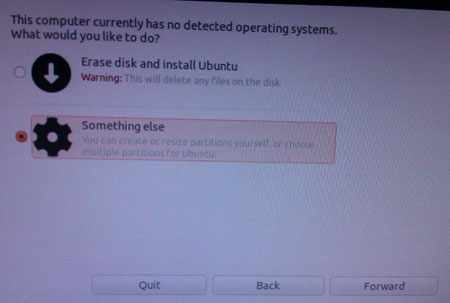
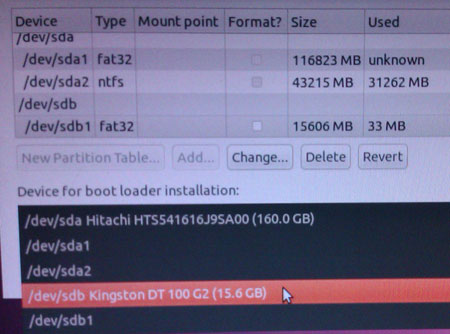
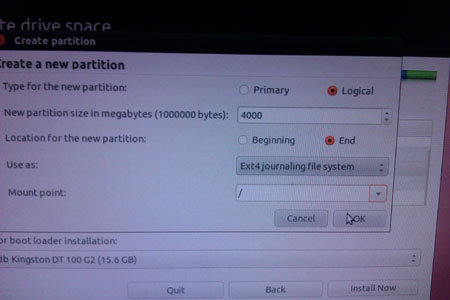
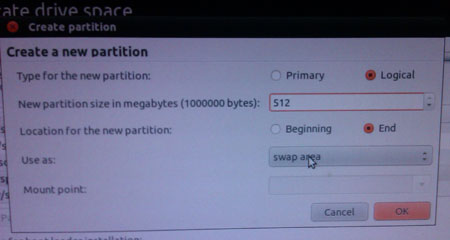
Leave a Reply
You must be logged in to post a comment.