3 Easiest Ways To Create Bootable USB Installer
The rise of lightweight portable laptops simply means that we will be looking at laptops that come without a physical disc drive. It is possible connect an USB external disc drive should the need to do a re-format of the operating system, however to spend money on a physical drive that might not be put to good use may not be a good idea. Hence, here are 3 easiest ways to create a bootable USB installer
UNetBootin
UNetBootin is a great free software to create Bootable USB Flash Drives. It is simple to use, light in size, works perfectly, and absolutelyfree. We just Love it!
UNetBootin lets you create Live Bootable Flash Drives for lot of Linux distributions. You can use this free software in both Windows as well as Linux.
UnetBootin can download lot of Linux Distributions for you itself (like Ubuntu Linux, openSuse Linux, Fedora, FreeBSD, netBSD, Debian, Mendriva). Or, you can specify your own ISO file, and UNetBootin can use that to create bootable USB Flash drive.
Read the full article here – Download UNetBootin Free: Create Bootable USB Flash Drives
YUMI
YUMI (Your Universal Multiboot Installer), is the successor to MultibootISOs. It can be used to create a Multiboot USB Flash Drive containing multiple operating systems, antivirus utilities, disc cloning, diagnostic tools, and more. Contrary to MultiBootISO’s which used grub to boot ISO files directly from USB, YUMI uses syslinux to boot extracted distributions stored on the USB device, and reverts to using grub to Boot Multiple ISO files from USB, if necessary.
Aside from a few distributions, all files are stored within the Multiboot folder, making for a nicely organized Multiboot Drive that can still be used for other storage purposes.
Creating a YUMI Multiboot MultiSystem Bootable USB Flash Drive
YUMI works much like Universal USB Installer, except it can be used to install more than one distribution to run from your USB. Distributions can also be uninstalled using the same tool!
Read the full article here – YUMI – Multiboot USB Creator (Windows)
Rufus
Rufus is a new dog in the internet world, but the capabilities of this software is outstanding. It allows you to create a bootable installation thumb drive simply by selecting to use a bootable ISO file. It claims to have as much support as the top softwares out there that perform the same function and more. The best part about Rufus is that it does not even require installation on your part. Simply download the executable file and run it off and it will create the bootable thumb drive on the fly. It even detects between Windows 32 or 64 bit by itself and it will prompt you If elevation is required. The executable is digitally signed and is produced in a 100% transparent manner, from its public source, using a MinGW32 environment. You will have no worries using this software at all.
This article of 3 Easiest Ways To Create Bootable USB Installer will surely make life a whole lot easier for folks who are non tech.
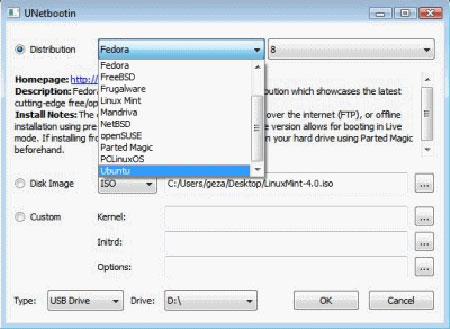
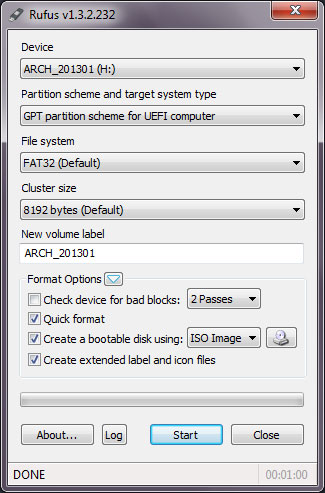
Leave a Reply
You must be logged in to post a comment.