Crack Windows Password
 It is a struggle to come to a decision to write an article on how to crack Windows password. Since this knowledge can be exploited by people with bad intent, it can be dangerous if someone with a sneaky idea reads about this article.
It is a struggle to come to a decision to write an article on how to crack Windows password. Since this knowledge can be exploited by people with bad intent, it can be dangerous if someone with a sneaky idea reads about this article.
Learning how to crack Windows password is a life saver since a lot of us can really forget the password of an old computer system or a separate user account that is specially created for guest to use or your own parents in the event they screw anything up, the whole administrative system is still safe and sound.
But assuming that after a long time, you do not need that account anymore due to a variety of reasons like they already have their own computer. You find that that account has taken up a lot of storage space for no reason and if you forgot what the password is. You only want to enter the account and clear up some space. Here are some ways to crack a Windows password.
Ophcrack LiveCD
This is an open source free software that allows a user to create a copy of this program in the form of a CD. Simply pop this software into the disc drive of your computer and allow it to boot up on its own. Of course you need to set the boot priority to boot off from the Cd drive. Take note that this program has two versions, one for XP and one for Vista, the Vista version will work for Windows 7 too. So you must download the correct version that corresponds to your installed operating system.
Simply set the computer to boot of from CD drive or USB respectively, and if nothing goes wrong, simply hit enter to choose the first choice. If you have multiple installations of Windows in a single partition, it will also detect them all.
This tool will easily pick out the passwords for the various accounts and list them all in the results after the search. You will need to copy it down and use it to log in. The down side of using this CD is that if your intention is only to find out your own password, you will know everyone’s password since it will list every account and every password.
This program also supports booting off from a USB stick. If running this free software off an USB stick is your preferred method, you can easily make use of the YUMI Multiboot USB Creator to transfer your downloaded ISO file to a USB thumb drive.
Be patient and observe the middle portion and wait until the whole cracking process is completed.
In this screenshot, you will see that the password has been successfully cracked and retrieved.
Note that this program makes use of brute force cracking, and therefore may take a huge amount of time to crack complex password combinations. You can however, set this program to make use of multiple cores on newer computers to speed up the cracking process.
In order to make use of multiple cores, simply go to the “Preferences” tab in the Ophcrack’s program and change the number of threads from 1 to the number of cores you have in your system.
This program has additional password algorithm tables you can download from its website. If you have used special characters from the character map as your password, you may need to get even the advance algorithm tables that require you to pay.
If you do get those extra algorithm tables, simply copy the files into the “Tables” folder of the Ophcrack program.
Offline NT Password and Registry Editor
If you are so unlucky to end up in a state where the Ophcrack free software fails to crack the password by brute force, you will need to resort to the Offline NT Password and Registry Editor. This is also a free software that will not crack your password but offers to write an entry into the Registry so that any preset passwords will be erased.
But there is a flaw of this program that allows you to reset your password and that is any accounts that have been set to lock their documents or files folder will be totally locked away and unrecoverable.
This Offline NT Password and Registry Editor works for all versions and types of Windows. The only aspects you need to watch out for when using this program is that you must know where to set the partition where your Windows installation resides in. You must also know where to set the registry path. Luckily this program has preset defaults which do not require any modifications unless, you have specifically changed these prefixes during installation phase of your Windows operating system.
After running the scan, the software will list the list of users and you will get to choose between set a new password, enable or disable that user or change the privileges of the various accounts to even an admin. Do make sure you write the changes before you close the program.
The first screen may look confusing but if you are totally unsure, you can simply hit enter. Else you can choose to type the various commands as shown like for instance, you can type “boot nousb” without the quotes and hit enter to activate that function.
If nothing goes wrong you will be given partitions to choose from. In this example, I used a dual boot Win 7 with Win XP in a single drive. Thus there are 3 detected choices.
You only need to make a choice between 1, 2 or 3 or one of those advanced choices below that requires you to key in alphabets as your choice. If you are using Windows 7, you will need to choose the 2nd partition and not the smaller boot partition which is only 100 mega bytes.
The next screen will prompt you to set the path for the registry. But actually there is nothing to set unless you have messed with your Windows installation. Just hit enter.
The next prompt, you will need to choose 1 for password reset.
In this prompt, you will need to choose 1 to edit the user data and passwords.
In this screen, you can key in the “!” directly to quit or key in the name of the listed accounts followed by enter to proceed. Note that in this prompt, it is case sensitive.
Now you will be given choices to clear or set a new password.
After making your choice, you will need to press ! followed by q to quit the software
You will come to a point where it will ask you if you wish to write the files back. Select yes. Press Y for it to complete the changes you have made or it will not proceed with the clearing or resetting of password.
Make sure that you see words that describe about success in making changes.
Hit enter to end the program. After which, remember to change the passwords of your account to something you can remember.
I hope this article on how to crack Windows password is easily and useful for everyone out there. But please do not use this knowledge for bad purposes. Thank you.
But luckily, the good news is, even after breaking into the account, any files that are set as locked away by the user in his documents folder will not be allowed access.
1 Comment Already
Leave a Reply
You must be logged in to post a comment.
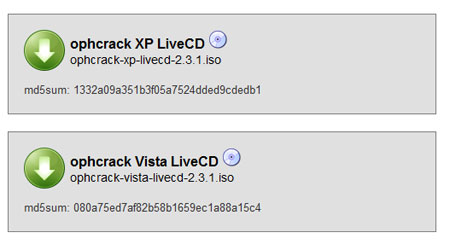
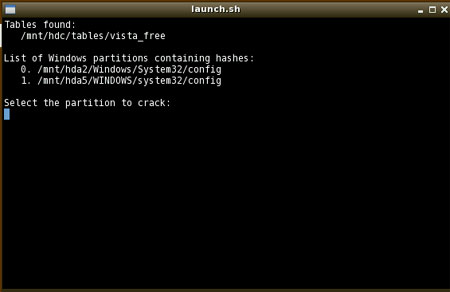
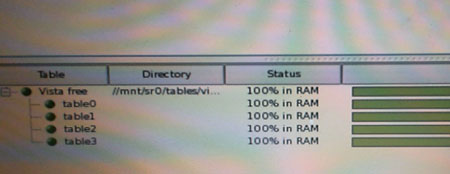
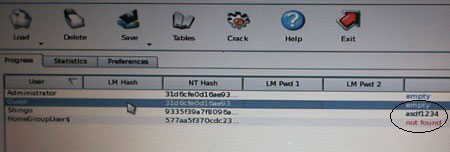
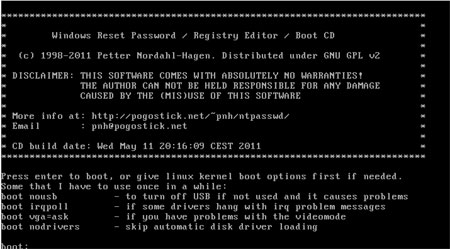
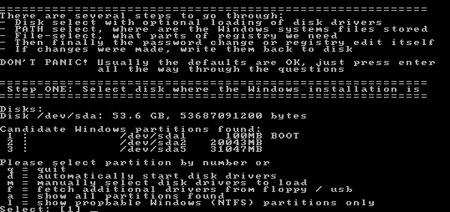
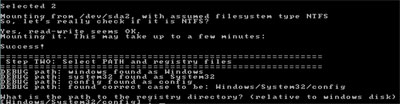
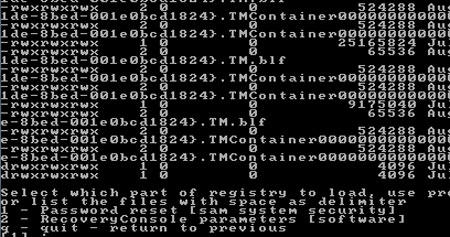

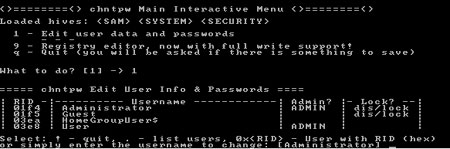
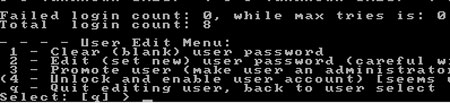
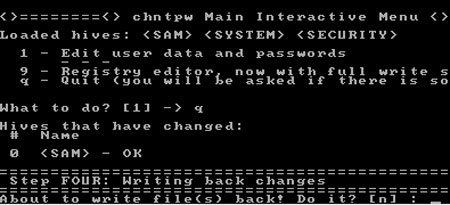
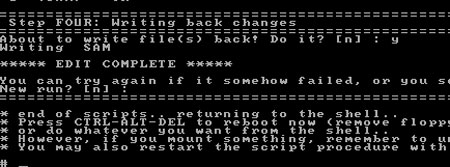
am an it specialist and i need this softwear.and i will proud to use it for good work