Turn mobile Windows phone into router
How to use your mobile phone as a router
 Are you irritated by the terrible speed of internet hot spots in public cafe’s or libraries that take forever to load a single page? You might be thinking of using your phone as a modem, but you can only provide internet for just yourself. The wire can be irritating as well. You can turn your Windows mobile phone into a wireless router. Yes, this is not a joke and I am not telling you to buy the latest HTC HD 2 that comes with that feature built in. All you need is the application which you will install in your phone.
Are you irritated by the terrible speed of internet hot spots in public cafe’s or libraries that take forever to load a single page? You might be thinking of using your phone as a modem, but you can only provide internet for just yourself. The wire can be irritating as well. You can turn your Windows mobile phone into a wireless router. Yes, this is not a joke and I am not telling you to buy the latest HTC HD 2 that comes with that feature built in. All you need is the application which you will install in your phone.
Instantly, your Windows mobile phone turns into a wireless router. In this article, I will show you a step by step guide on how to turn your phone into a router and set WEP encryption as well so that your mobile data plan does not get leeched by strangers around you. Only friends or people you wish to share the internet with will get to know your passcode.
.
First, you will need to copy the WMWifiRouter file to your phone. Place it anywhere in the device’s folder or storage card. Execute the file inside the phone to install the software. After installing, search the start menu for the router program. Start the program and you will see something like this.
.
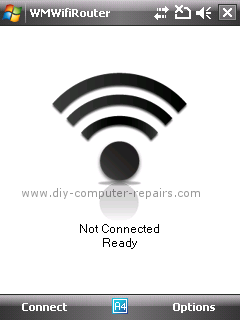
.
Touch the Connect menu at the lower left side and allow it to start up once. It requires quite a while to start up before it is fully operational ready. Don’t worry, it is only around 10 to 20 secs. You will notice a lot of icons are changing at the top right hand side to Wi-Fi mode. Once it is ready, you will be able to see one network called wmwrouter in your laptop’s Wifi choices. Select it to connect and you can surf now. But you will need to set your WEP key. Touch Options and quit. Wait for it again to deactivate itself.
Navigate to the settings and look under connections => Wifi. You will need to get to a page that looks like this. Touch the Wifi to enter the settings.
.
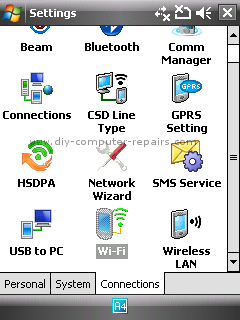 .
.
You will enter the config page of your Wi-Fi settings. From this page, you will realize that a new connection has been created which belongs to the wmwrouter.
.
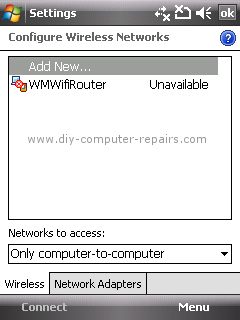
.
Choose the WMWifiRouter and enter it’s settings.
.
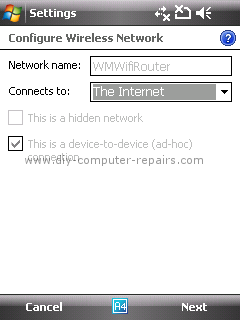
.
Select next to go to the next page. Here, you will specify your code or network key. Note that the code has to be fixed at 10 digits. I know most of us want to use simple ones like 123 or abc. But you will need to create a 10 digit pin or it will say that the pin is wrong. Touch next to save the config.
.
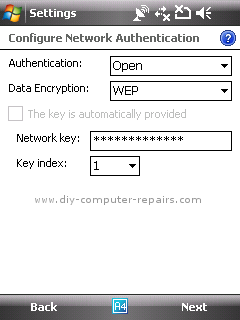 .
.
.
Touch finish on this screen as there is nothing to set. Now you have inserted a passcode in your Wi-Fi. Only those who know your code will be able to tap on to your network.
.
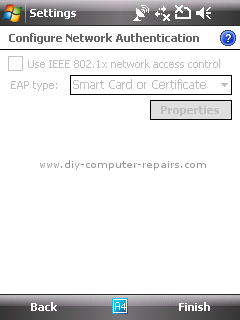 .
.
With this guide, you can now turn any Windows Mobile Phone into a Wi-Fi router to be used on the move. You can create your own internet access without fighting for internet access at Wi-Fi hot spots. If you can find a wall socket nearby, your phone will be able to last the whole day without fear of the battery going flat.
Hope you liked this article on how to turn your mobile phone into a router.
4 Comments Already
Leave a Reply
You must be logged in to post a comment.
any body try this router with Windows 7 Mobile ? (such as HTC HD 7 or LG optimus)… we know that HTC HD2 already have built in router.
I don’t know that the Windows Phone 7 does not come with the Wi-Fi router app. Awww, deduct points for that range of phones.
I don’t think this will work. Since Windows Phone 7 is a totally new system and not a revamped 6.xx series running on a new theme.