Sign Documents Without Printing And Scanning Them
In the world that is evolving quickly towards a society that does away with the need for hard copy, it speeds up office productivity if you can sign documents without printing and scanning them. And that is what this article is all about. In this article, we will look at some of the ways you can sign documents without printing and scanning them.
While signing digitally can prove to be less time consuming and convenient, there will be occasions where by you will still need to pen your signature physically if you are signing sensitive documents such as a will or bank loans. But simple agreements such as accepting a piece of write up or marking a students home work will make signing off a real lifesaver.
HelloSign Signs Documents Straight From Gmail
If you get most of your documents through your email, the HelloSign Chrome extension is asuper easy way to sign them right from your browser and send them back to your recipient. After installing the extension, you’ll get the option to sign any PDF that comes your way in Gmail. It’s really one of the easiest methods we’ve seen yet, since it’s integrated right into your email inbox.
Sign From Your iPhone and iPad
If you prefer something a bit more portable, we’re big fans of SignNow on iOS. It can grab documents from your email or Dropbox, let you sign and initial them right from your touch screen, add a date, and send it back to your recipient (though if the document is sensitive, make sure you use asecure sharing method, or print it out and sign it instead). It even lets you save multiple signatures, so you and your spouse could sign a document from the same device in no time.
SignNow is a free app that lets you sign up to 5 documents a month. You can sign up for a premium plan for more, or try DocuSign Ink, which lets you sign as many documents as you want (but only allows you to save one signature at a time).
Read more about it here
How to Sign PDF Documents without printing them.
How to create your own Electronic Signature:
The very first step involves creating your signature. There are a number of ways to accomplish this.
Note to MAC users: Use this link if you use an Apple Computer.
1st option. Open MS Paint on your windows PC and using the mouse draw your signature. Be sure to crop the image to some reasonable size like 2″ long x .75 inches high.
2nd option . If you’re an iPad or iPhone user you can download a program like Sketch Pad and create your signature. After creating it you save the image and transfer it to you PC.
3rd option. Other method would be use an online tool like Live Signature to create your signature image file.
4th option. You can use Google Docs to create your signature. Watch this video to Create Signature with Google Docs on how to do this.
Step Two would be to insert this signature image into Adobe Reader or other PDF application (such as PDF X-Change)
Read more about it here
Signing with Adobe Reader
We haven’t been big fans of Adobe Reader in the past — the program has been notoriously slow, bloated, and vulnerable, although that has all improved somewhat — but Adobe Reader has good, integrated digital signature support. Most people would be better off with a more minimal PDF reader that isn’t packed with so many features, but every now and then all those features can come in handy.
Other third-party PDF readers may offer this feature, but they generally require you purchase a paid version before using their signature features. If you’re worried about security, you may want to leave a third-party PDF reader as your main PDF reader and disable Adobe Reader’s browser integration, just firing it up when you need to sign a document.
Adobe Reader’s own settings menu no longer has any option for disabling its browser integration, so you’ll need to disable the Adobe Reader plugin in the browsers you use. Follow these steps for disabling plug-ins in your web browser of choice, disabling the “Adobe Acrobat” plug-in.
First, open the PDF document in Adobe Reader. If Adobe Reader detects a signature field, it’ll prompt you to open the Sign pane. If not, just click the Sign button at the top-right corner.
Read more about it here
Do you have any better alternatives to sign without printing out? Let the readers know about it by sharing below in the comments section.
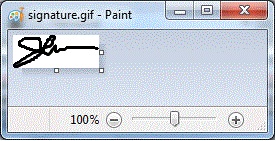
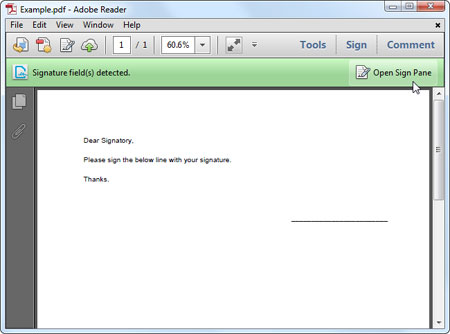
Leave a Reply
You must be logged in to post a comment.