DIY Tech Tips 7
 Hello ladies and gentlemen, it is a long time since the last article on tech tips was written and posted on this site. Once again, I have another bunch of PC tech tips for viewers of this site. Welcome to DIY Tech Tips part 7.
Hello ladies and gentlemen, it is a long time since the last article on tech tips was written and posted on this site. Once again, I have another bunch of PC tech tips for viewers of this site. Welcome to DIY Tech Tips part 7.
Syncing bookmarks
A lot of us will use multiple computers for their work. But bookmarks in the first computer may not be stored in every computer. You may find it trouble some to import and export your bookmarks all the time and import them to every computer that you use. You can use Chrome browser and use the “set up sync” by clicking on the tools button. Now as long as you are online and any fresh links that you have bookmarked with Chrome browser will be updated when you log in to your other computers.
Search for exact terms
Search engines like Google can allow you to add prefixes to tell the search engine that you are searching for an exact phrase. Add two quotation marks in your search will tell the search engine to search exactly to as what you have written in the search box.
Safari browser private browsing
Sometimes, you may be using your friend’s computer to surf and you do not wish to leave any sensitive information behind. When I mean sensitive information, I mean even the Google search history. Simply choose the Private browsing option in the menu bar. After closing the Safari browser when you are done surfing, nothing will be stored in the browser at all.
Auto fill of the www. And .com
There is no need to type the starting of the url all the time. All you need to do is type the name of the site and press the CTRL + Enter to insert a .com automatically for you. Browsers like Firefox even allow you to press Shift + Enter to insert a .net and CTRL + Shift + Enter to insert a .org at the end.
Control the resource used by Chrome browser
If your Chrome browser is lagging, it is most likely caused by bad script or a site that makes use of too much resource. If so, you can choose to shut the page that is slowing you down. Press the Shift + Esc key to bring up the stats window to see which tab or page is drawing too much memory. If you click on the stats for Nerd, you will get a more detailed report.
Search Firefox Bookmarks with keywords
In Firefox, if you create various folders to store bookmarks for your sites, the name you use for the folder will make a difference. Name it with a specific keyword so that it is easy to bring up the whole chunk of bookmarks that are set to that keyword.
Safari Reader
The new feature in Safari 5 in Mac OS called the Safari Reader will be able to grab information off various sections from multiple web pages and merge together as one single page. To use this feature, go to View in the choose Enter Reader. You can also press the Cmd + Shift + R to start the Safari Reader
Insert links quickly in Gmail
If you are working in a company and for every email, you need to insert a link in your email all the time. There is a way to enable Gmail to attach links for you in every mail. Simply login to your Gmail and click on Settings = > Labs. Search for “Quick Links” and enable that.
Control privacy settings in Flash apps
Flash content will store information such as high scores and more on your own system. If you do not wish to have any such information stored on your computer in case it gets extracted and falls into the wrong hands. Go to www.macromedia.com/support/documentation/en/flashplayer/help/settings_manager02.html
This url will allow you to set your privacy settings for your own computer.
Search in a foreign language
Sometimes it is better to search for content in a language specific then trying to search using English. You can have Google to translate what you have typed into a specific language so that it will list all the results of sites that are written in that language.
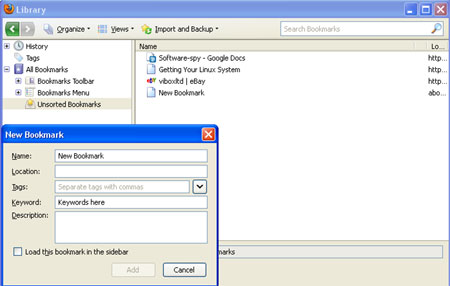
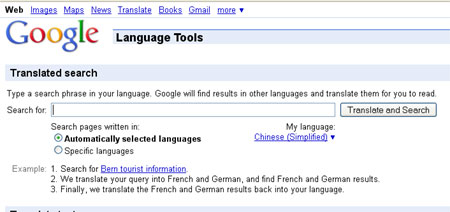
Leave a Reply
You must be logged in to post a comment.